Adding More Waterfalls to your WAD
by
Titak
The bad news is that a WAD only has room for 3
waterfall objects: WATERFALL1, WATERFALL2 and WATERFALL3. These slots
have in common that the texture they use is scrolling, giving a
waterfall effect.
The good news is that you can have more
'waterfalls' in your wad! Those waterfalls will need to use the textures
of those in the WATERFALL slots but they can be different in shape.
So... waterfall objects can also be placed in a static slot or an
animating slot. But there's a catch...
1/ Copy a waterfall
object into a waterfall slot, using WADMerger.
Now you have an object
which uses a scrolling texture animation: the water.
2/ Once you have
filled the waterfall slots you can put other (waterfall) objects in
animating or static slots.
3/
Make sure that the static or animating slots
waterfalls use the same watertexture(s) as the waterfalls in the
waterfall slots.
So you may need to retexture the static and
animation slots waterfalls using STRPix, replacing their original
textures with the waterfall ones. The scrolling texture should be the
first texture in the wad's textureset. Because the texture is already
scrolling because it was originally used for a 'real' waterfall it will
also scroll on the static and animating slot objects. So there's your
new 'waterfall'!
4/
These new waterfalls won't automatically have
sfx assigned to them, by typing in a certain OCB value, so open your
project and place sounds near the objects to give them sfx.
IMPORTANT:
You do need to keep the original waterfall object in the waterfall
slot(s). If you take it out the texture will stop scrolling on the
static and animating slot objects!!!!!
NOTE: This trick
works with all objects, including puzzle items and puzzleholes. It might
even work on Lara's outfit but I haven't tried that.
Example:
a - The first
screenshot shows the object in the WATERFALL1 slot. It uses the first
texture in the wad's textureset.
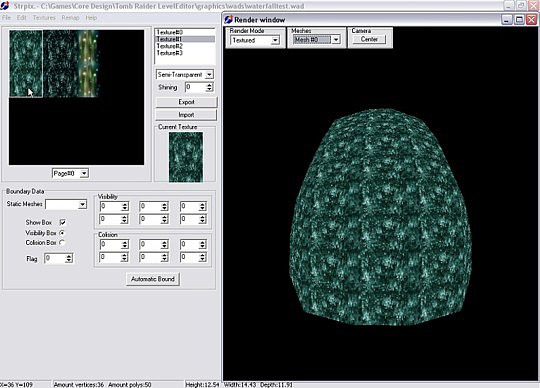
The WATERFALL2 object uses the second texture
and WATERFALL3 is a custom made object which uses the third texture.
b -
Let's say you want to have another object to have that same scrolling
texture: a sort of electrical lightrays that serve as a lamp/heater.
Copy an object into your wad and put it, for example, in the PLANT1
slot.
c
- Open Strpix again and select your PLANT1
object. Now select the third texture and texture the object with it.
Save the wad, place the object in your project and check out the lamp
with moving lightrays!
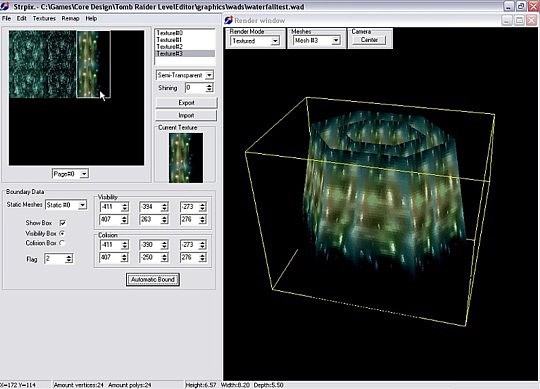
d - Add, in case you want it to have a sound, a sound using the Select Sound feature in the LE. (Make sure that the selected sound is added to your WAD, otherwise you won't be able to hear it ingame)
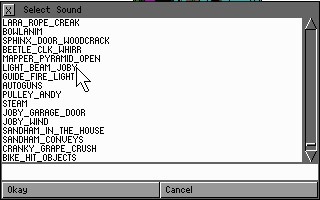
(Please note that this method can cause texture scrolling on other objects in overloaded WADs. So if your level is already pushing limits, be wary of adding more waterfalls).