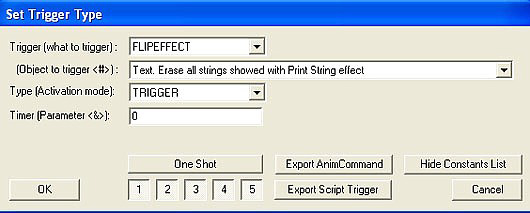The Detector
by
Bedazzled
Download
Detector WADs
The detector object is a new piece of equipment which
Lara can use to locate the position of pickups & enemies in real time.
It comes in two models, both of which can be downloaded from the link
above.
1 - The pointer detector which is found in the ng2 wad.
2 - The radar detector which is found in the ng wad.
Both
detectors use the Quest_Item 1 slot, replacing the Amulet of Horus which
should be renamed to 'Detector' in the English.txt file using the NG
scripter.
For reference both models are shown in the picture
below.
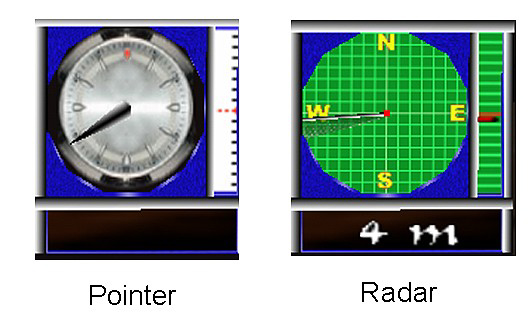
In order to use the Detector and enable its various
features a range of new script commands are used. I will list each of
these command parameters and their functions in turn.
Command
Syntax:
Detector= Flags (DTF_...), MetricScale, MetersOfRange,
Target Item array.
Scope: To use in [Level] section.
Flags
(DTF_...) field
This field is used to set the various features of
the detector. Currently you can use the following flags.
DTF_ENGAGE_ALWAYS
Using this flag means the detector will
always be on screen until all the targets have been located.
DTF_ENGAGE_IN_RANGE
Using this flag means the detector will
automatically be shown on screen when a target is within the range set
by the Metres of range parameter. For example if the range is set to 50
metres the detector will be shown when Lara is within a distance of 50
metres or less from the target. When she moves farther away the detector
will be hidden.
DTF_ENGAGE_INVENTORY
Sets the detector
like other equipment. She has to pick it up and it must be selected from
the inventory. To remove it from the screen select it again in the
inventory and choose cancel.
DTF_REQUIRED_ITEM
This
flag works in conjunction with the engage flags described above to
signal that the detector must be contained in the inventory before it
will be enabled.
For example using these flags.
DTF_ENGAGE_ALWAYS+DTF_REQUIRED_ITEM
Would mean the
detector is constantly shown on screen only after Lara picks it up.
Until then it would not be shown.
NOTE: if you choose the
DTF_ENGAGE_INVENTORY flag the DTF_REQUIRED_ITEM flag is not required as
the game engine will insert it automatically.
Used with DTF_
ENGAGE_IN_RANGE the DTF_REQUIRED_ITEM flag requires that two conditions
have been met before the detector is shown. These are.
1 - The
detector must be in Lara's inventory.
2 - A target must be within
the specified range.
DTF_RADAR_MODE
By default the
detector works in pointer mode. Use of this flag will force the detector
into radar mode. There are large differences between them and some
fields and flags will only work for a specific mode.
DTF_NONE
Use this if you don't want to set any specific flags in this field.
The operating modes
Pointer
mode
In this mode the detector resembles a compass and shows
the direction of the current target (this is the first target in the
target item array list which has not been found or in the case of
enemies killed).
Pointer mode only works on one target at a time.
When the first target is picked up or killed the pointer will point to
the second target in the list and so on.
DTF_SWINGING_POINTER
This flag only works in pointer mode. By default the pointer will remain
fixed pointing directly to the target. By the use of this flag the
pointer can be given a more realistic swinging motion.
DTF_INVERSE_VPOINTER
This flag only works in pointer mode. By
default the floating line shown on the scale at the right side of the
detector shows the vertical position of Lara relative to the target,
while the fixed line at the centre of the scale shows the position of
the target. Using this flag will reverse these, resulting in the
floating line representing the target and the fixed line representing
Lara.
In pointer mode the pointer is always relative to the
direction Lara is facing. When the pointer is on the red marker it means
Lara is looking in the direction of the target.
Radar mode
In radar mode the detector will scan all targets which are within
range at the same time.
Note: The range
shown on the radar screen is different from the range at which it will
be activated. The range shown on the scale is given by the formula 6 *
MetricScale, where 6 is the fixed number of division lines on the radar
screen. For example if you set 2 metres for the Metric Scale a target
will only be shown if it's 12 metres or less from Lara. In Radar mode
the target is always shown to the north on the radar screen and Lara
will need to face North to determine if the target is to the left or
right of her.
DTF_FAST_RADAR_SCAN
This flag
only works in radar mode and means the scanning of targets will be
faster. Remember the position and distances to targets are only updated
when the sweeping beam of the radar touches them.
MetricScale
field
The value entered in this field is used to assign the
distance in metres for each division on the vertical scale of the
detector in pointer mode, and the distance in metres represented by each
gridline in radar mode. If you enter IGNORE in this field a default
value of 2 will be used.
In game, one block represents a distance
of 2 metres so setting a value of 2 in the MetricScale field will result
in each division on the detector representing one block in game.
For example if the radar screen showed a target 3 squares from Lara's
position (the centre of the radar panel) the target would be 3 tiles or
6 metres from her. In pointer mode the Metric Scale works only on the
vertical panel at the right side of the detector.
It's very
important to set a suitable value for Metric Scale when using radar mode
because it determines the maximum radius from Lara which will be
scanned. You should use a large value in order that targets are picked
up from a long range; on the other hand if using the detector in pointer
mode it's better to use a low value such as 2.
MetersOfRange
field
This field is used only if you have used the flag
DTF_ENGAGE_RANGE. The value entered in this field is the distance in
metres from Lara which targets must be within before the detector is
shown in game. When using the radar mode detector a reasonable value
would be the same as the value set for the MetricScale.
Target
Items array fields
In this field you enter one or more
indices of items (only movables allowed) which you have placed into the
level. If entering several each one should be separated by a comma.
It's most important to enter the correct number found by clicking on
the object you want to target in the level editor.
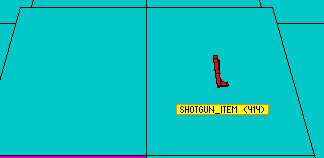
Do not use the numbers given in the Slot Movables indices list found in the reference section of the NG scripter shown below.
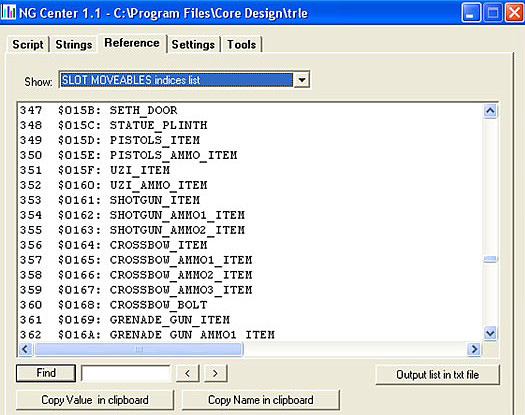
Example script
Detector=
DTF_REQUIRED_ITEM + DTF_ENGAGE_IN_RANGE + DTF_SWINGING_POINTER +
DTF_INVERSE_VPOINTER, 2, 30, 365,372,373,375,377.
In the example
above the value '2' is the MetricScale; the value '30' is the
MetersOfRange value and all other numbers are the indices of the target
items.
The list of array items works in different ways depending
on which detector mode is being used.
Pointer mode
The detector will show the position of
only one item at a time. In the example above it will first show the
position of the item with index 365 even if an item further along the
list is actually closer to Lara. Only after this item is picked up or
killed will the detector target the next item with index number 372.
Because of this you should never use items which cannot be picked up
or killed, such as a door, as the detector would never move from that
target item.
Radar mode
In this mode all targets
are simultaneously tracked but only targets within the visibility range
equal to (6*MetricScale) will be shown on the radar screen. The radar
screen shows objects in various ways depending on their vertical
position, when the target is at the same floor height as Lara or it's
shown as a small blinking circle. It's also shown as a circle if it is 2
blocks higher or lower than Lara's position.
If the target is
higher than Lara it's shown as a triangle with it's apex pointing north,
if the object is below Lara by 4 metres or more the triangle will point
to the south. The same shapes will appear in the vertical panel on the
right side of the detector.
Giving the Player Instructions
When the player picks up the detector it's possible
to have instructions on its use appear and remain on screen until Lara
moves to a different tile. This is achieved by the use of two new
flipeffects and two further entries in the script plus a txt file.
To make the required script entry, open your levels script in the NG
scripter and add this line of text to the level section. This is needed
to position the text on screen and also to reduce the font to a more
suitable size.
TextFormat= CL_METAL,
FT_TOP_CENTER+FT_SIZE_HALF_HEIGHT, IGNORE, IGNORE
Next select
the Strings tab. From the Section dropdown box select [ExtraNG]
Click the 'Add new Extra String button' and in the text box at the
bottom of the window enter the following without the quotes.
'@info_pointer_detector.txt' then click the update button. The result is
shown below.
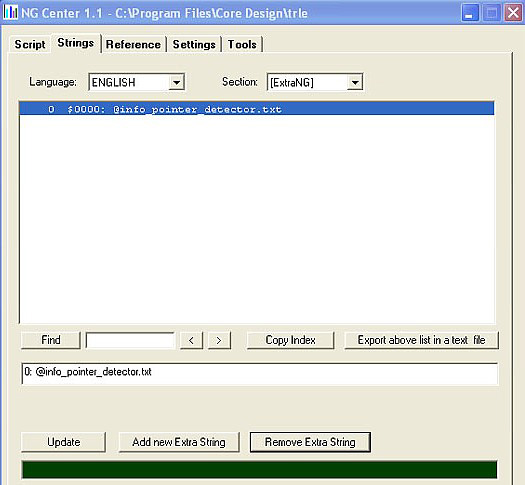
Now save and build your script.
Two new flip
effects are required; the first prints the instructions on the screen
and is activated by a pickup trigger for the detector in the normal way,
remembering to place 64 into the OCB code box of the detector. The
parameters for this flipeffect are shown below.
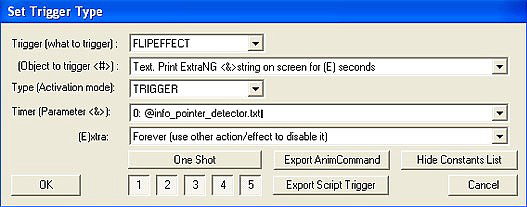
To remove the text from the screen set an area surrounding Lara which triggers this flipeffect.