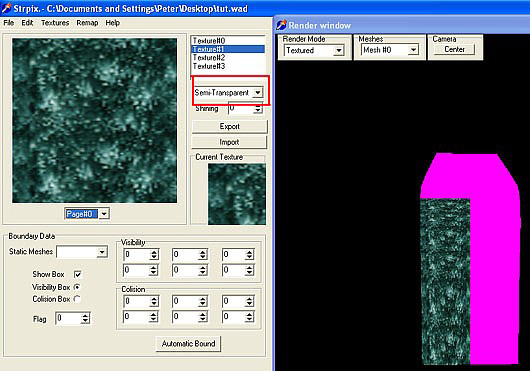Waterfall Colour Change Problem
by
Bedazzled
Several people including myself have experienced the
problem of waterfall objects changing colour in game seemingly at random
and for no apparent reason. It has been found to be caused by other
objects in the wad, and in my case by simply applying small segments of
a texture to a wall while texturing a level. In all cases the problem
has been solved by resizing the actual waterfall texture to 256 x 256
pixels.
To eliminate the need for a graphics program such as
Photoshop or similar, I have provided a resized texture below along with
the magenta colour which is used as transparent on objects by the level
editor. You'll see why this other texture is needed later. Unfortunately
the free graphics programs gimp & Windows paint cannot be used to resize
the texture.
waterfall texture ( 50 Kb )
Begin by using
Wadmerger to create a new wad containing only the waterfall(s). To add
the textures to the wad proceed as follows.
1. Click the Add
Texture button as shown here.
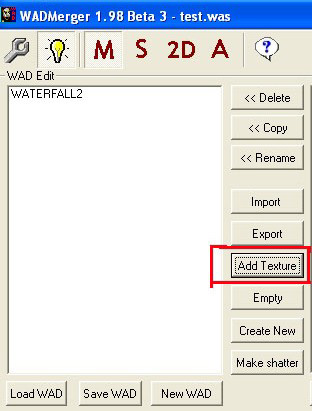
A new window opens as shown below note the add
texture window will initially be blank.
2. click the 'Load'
button and browse to the location of the resized texture, select it and
click the 'open' button.
3. click the 'Add'
button.
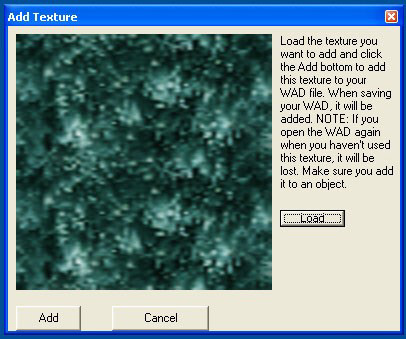
4. Repeat steps 1 - 3
above to add the transparent texture then save the wad.
Open the
new wad in Strpix you will see that there are now two texture pages, the
first page is the resized texture and the second page contains the
original texture and the transparent texture.
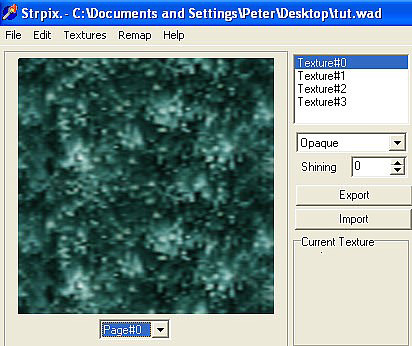
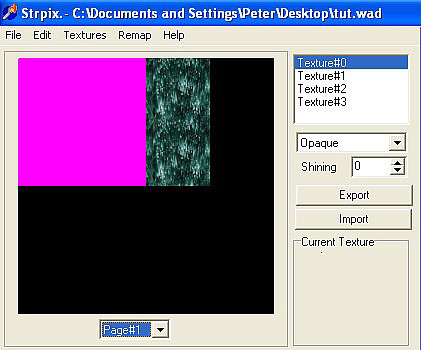
The reason for that transparent texture will now become clear. If we were to start to retexturing the waterfall, it's very difficult to know exactly where the new texture has been applied. In this screenshot only the left side has the new texture.
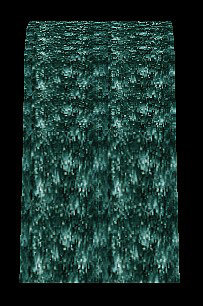
So first retexture the waterfall transparent and then texture it using the resized texture, making sure the semi-transparent option is selected. And remember to do both sides of the mesh rotating it as required. Don't worry about the texture orientation as they will automatically be correctly orientated when placed.