Screamer - the Basics
by
Leroy Perkins (LePerk)
INSTALLATION
You must install the J2RE 1.4 (Java 2 Runtime Environment) for your system.
So if Screamer wont run for you, make sure you
download this file. It is only 10MB, see the second table, second row
JRE column download. You don't need SDK.
The installer should
have created something like this...
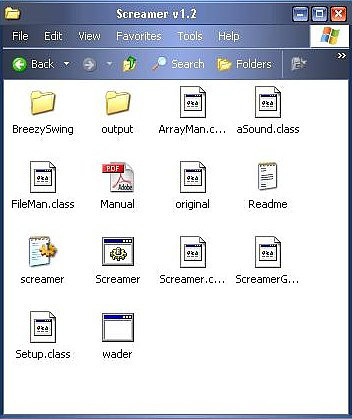
RUNNING
Just double click Screamer.bat. You can resize the window for better
view.
On a system running Windows XP, if you have installed JRE
and Screamer then double clicked Screamer.bat and see a DOS window open
then close and Screamer doesn't start try the following:
Open
Screamer.bat with Notepad enter a second line: pause (This will stop the
window closing so you can read the error message.)
Exception in
thread �main� java.lang.NoClassDefFoundError: Screamer If you get the
above error message do the following:
1) Right click My Computer
then open Properties.
2) Click Advanced then click Environment
Variables.
3) In the System Variables box (the second one) click
New.
4) Variable Name: CLASSPATH
5) Variable Value:
c:\Screamer (The path where Screamer is installed, if you're not sure
open the Screamer folder and check the title bar.) Delete the pause line
from Screamer.bat and now run Screamer.
WADMERGER WARNING
When you save with WadMerger it
will overwrite the sfx and sam files so you will have to recopy them.
SYSTEM QUIRKS
I've
tested this on two system one running Windows XP the other with Windows
98. On the Win98 system the Output WAD feature doesn't work. I also know
that it won't work on a Mac so I have included the Output Batch feature.
This will make two files a Sounds.txt and a <wad name>.bat. Copy these
into [trle\sound\LevelSFX Creator] folder and double click the batch
file to create the <wad name>.sam and <wad name>.sfx files. Or
place a copy of pcwadsfx.exe in the [output] folder. If you place a
short cut to the [graphics\wads] folder in there too copying is quick
and easy.
COMMON PROBLEMS WITH TR
SOUNDS
Baddies that make water sounds when they shoot
is caused by having too many sounds in the tr4 file. To fix this remove
unused or unnecessary sounds.
Since the samples a level needs
are included into the tr4 file these files become very large. They can
be reduced by removing unused or unnecessary sounds.
Object
makes no sound. Add the sound, but which sound do I add? Use WADMerger's
Animation Editor, open the Animation Commands dialog and flip through
the animations. Make note of all the sound ID's used. Some sounds are
attached to Lara and not the object. For example, the Floor Lever object
has no sounds but the animation of Lara using the Lever has both sounds
of Lara (steps and grunts) and the Lever (clicks, grinds and squeaks).
The Wraiths sounds are to loud, just use Screamer to add the wraith
sounds because WADMerger plays all included sounds at full volume.
Object makes an unusual or completely wrong sound. Either change the
sample used (with Screamer), change the sound played (with WADMerger) or
delete the sound (with Screamer).
Sound stutters when playing.
Uncheck the Looped box for this sound.
The tomb2pc converter is
asking for a sound that isn't there. Either delete the sound that uses
this sample or copy and rename an appropriate sound file.
Problems have been experienced when using large wav files, there maybe a
file size limit. Try breaking the sound into two files and then play
them sequentially.
If you have problems using a certain sound
slot try another one and change the sound ID that is played for that
object in Animation Editor.
INTERFACE
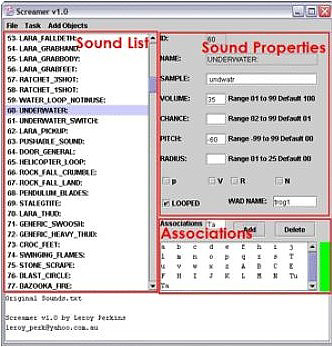
Menu
FILE => LOAD
STANDARD
Loads a fixed up version of the revised wads
Sounds.txt.
FILE => LOAD...
Load previous changes you made.
FILE =>
SAVE
Saves the changes you have made to the
current
file.
FILE => SAVE AS...
You choose location of save.
FILE =>
SETTINGS...
Choose the settings that will be used when
Screamer is started. Auto Load will load the selected file at start up
and when you click save on the settings dialog.
TASK => OUTPUT WAD
This will create
<wad name>.sam and <wad name>.sfx files in the OUTPUT folder. This
operation will use the information in Association and Wad Name fields.
TASK => OUTPUT BATCH
This will
create a Sounds.txt and <wad name>.bat files in the OUTPUT folder. This
operation will use the information in the Association and Wad Name
fields.
TASK => RESET SOUND PROPERTIES
This will reset all the properties of the current sound to those of
the standard sounds.
ASSOCIATIONS => CLEAR
NON g & t
This will remove all the associations for the
current selected sound, expect those that are general 'g' or title 't'.
ASSOCIATIONS => CLEAR ALL NON g & t
This will remove all associations for all sounds expect those that
are general 'g' and title 't'.
ASSOCIATIONS => CLEAR ALL EXCEPT
This is for building
sound files for objects when you want to share them with others. It will
remove all association data for all sounds except those associated with
the current value in the association field.
ADD OBJECT => <object name>
This
will associate all the sounds for that object using the value in the
Association field. If you want more objects added to this menu contact
me.
SOUND LIST
You
must click on the sound to bring up its properties.
SOUND PROPERTIES
ID
This cannot be changed, it
corresponds with the id's used by WadMerger and Flipeffect 10 trigger.
NAME
This cannot be changed.
SAMPLE
Enter the name of the
sample that you want to play as this sound. The name should not have any
spaces in it and drop the .wav extension. So if you have a sample called
TR3 Sound 316-1.wav change the name to TR3_Sound_316-1.wav, but only
enter TR3_Sound_316-1 in the Sample field. Make sure the wav file is in
the correct format: PCM 22.050 kHz, 16 Bit, Mono.
In the following number fields to get the default
value delete ALL characters in the field, that includes spaces. To avoid
errors stay within the ranges and don't use any extraneous characters.
VOLUME
Range 1 to 99
Default
100.
Small numbers is quiet, big numbers is loud.
CHANCE
Range 1 to 99
Default
100
This is the percentage chance the sound will play. Thus no entry
will play 100% of the time whereas 1 will only play 1% of the time it is
called.
PITCH
Range �99 to
99
Default 0
-99 is very low pitch. Think bass drum.
99 is very
high pitch. Think violin.
RADIUS
Range 1 to 26
Default 0
This is the distance in TR tiles the
sound can be heard at full volume. After this it falls away, so you can
still here 0 radius sounds if you are not on top of the object making
the sound.
PRVN
If you know
what these do then please inform me.
LOOPED
If checked sound will play continuously, mainly
used for things like water, fountain, earthquake and electricity; you
get the idea.
WAD NAME
When you Output WAD or BATCH this is the name used.
ASSOCIATIONS
FIELD
Enter a one or two character
value, this is case sensitive so 'A' is different from 'a'. This
information is used by the ADD and DELETE buttons and also by the Output
WAD and BATCH features. The character 'g' is general, these sounds get
included in all WADs, they're mainly the sounds Lara makes, foot steps
and grunts and stuff like that. 't' is for title.
ADD
Will associate this sound with
the current value in the association field.
DELETE
Will disassociate this sound
from the current value in the association field.
COLOURED BOX
Green is for
associated, red for not associated. So it will be green for all 'g' and
sounds associated with the value in the field.
ASSOCIATION LIST
This lists all
current associations to the selected sound.
STATUS BOX
Contains
conformations of activities and other messages.
MAKER NOTES mailto: leroy_perk
'at' yahoo.com.au
Don't place this tool for download on any site without my permission. I won't say no, I would just like to know where it goes.
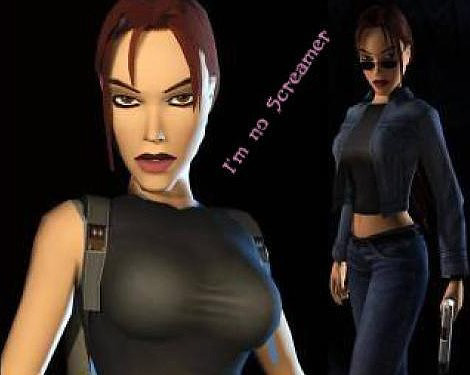
Copyright 2003. This program is the intellectual property of D. Michael McQuillan. It is free for distribution only with the permission of Leroy Perkins/D. Michael McQuillan. This software is not to be sold, leased or modified. This software was not made and is not supported by Core Design Ltd. and Eidos Interactive. This manual must be included with the software when distributed.