Sound Issues: Sound Effects
by
Titak
Sound effects are the sounds Lara makes, like
her footsteps, grunts, gunfire, etc. But also all other sounds an
animating object, like a trapblade, or baddies make.
These
so-called soundsamples are located in the TRLE/Sound/Samples folder.
Format
PCM
22,050 kHz
16 Bit
Mono
The game can crash if the format is wrong!
Activation
A soundeffect is activated by assigning the
sound to the wad AND the object.
When you add a new object with sound
to your wad using WADMerger the sound will usually automatically be
added to your wad.
If this does not happen or if you have been
creating your own objects you need to manually add the sound to the wad.
To do so you need to edit the Sound.txt.
Sound.txt
The sound.txt contains
all sounds used by the LE and it is located in the TRLE/Sound/LevelSFX
Creator folder.
I've coloured the text on the screenshot to make the
columns I'm describing below more visible.
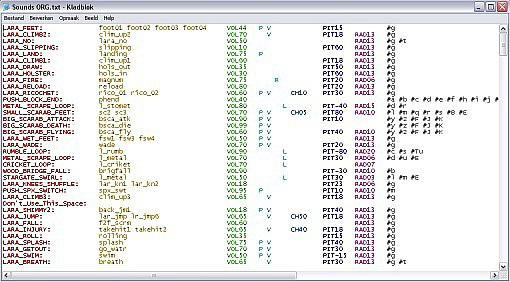
First column (LARA_FIRE)
is a description of the sound. This can be changed as you see fit.
Second column (magnum) contains the name(s) of the associated
samples. You can simply assign a new sound to an object by changing the
name of the sample in this column.
Third column (VOL75) indicates
the volume of the sound. The higher the number, the louder the sound
will be ingame. If the VOL is not set you won't be able to hear the
sound ingame.
Fourth column can contain the letters: P, V, R, L
- P Pitch?
- V Seems to stand for Varied : A sound with V will
have a random slight pitch change each time it is played. If you
carefully listen to the shotgun sound ingame you will notice that not
every shot sounds the same: the LARA_SHOTGUN line has V assigned to it.
If V is not assigned to a sample it will sound the same every time.
- R Radius
- L Stands for looping . This needs to be assigned
if you want a sample to play over and over again (=loop) The
WATERFALL_LOOP line has an L assigned to it.
The fifth column can
contain the letters CH followed by a two digit number.
- CH is
the chance of the sound to be played when triggered. The smaller the CH
number the less it will be played. If no CH is included in this column
the sound will play every time it is triggered. CH is assigned to Lara's
climbing grunt: you don't hear it all the time when she is climbing.
Sixth column contains the PIT of the sound, which stands for pitch.
PIT followed by a positive number raises the pitch, PIT followed by
a negative number lowers the pitch. Leave the PIT out and no pitch
change will occur.
Seventh column contains the RAD values. RAD
stand for radius/range . This value determines from how far away the
sound can still be heard.
The higher the number the further away the
sound can still be heard. The rollingball and spikes for example have a
RAD of 26, which makes them heard from very far away. Normal sounds have
RAD06.
The eight and last column contains a series of letters
preceded by a #. These letters are associated with wads. The letters are
case sensitive, so a is not the same as A.
quote:
-----------------------------------------------------------------------------
Quoted from Idealist from his tutorial on SFX Issues:
All sounds associated with the #g will be
added to all *.sam and *.sfx files (except *.sam and *.sfx files
associated with the #t), since they are considered vital to every wad.
The #t is associated only with the Title Load Screen level, and only
those sounds associated with the #t will be included with any *.sam and
*.sfx files built with it. All other letters and combination of letters
(except #G) may be used as associated with a level. These are the same
as the sound code letters indicated on p. 65 of the Tutorial Manual (and
also in the readme.txt file included with the New Wads download). The
complete list is as follows:
g - General; all levels
t - Title
Load Screen (title)
a - Angkor Wat (angkor, angkor1)
b - Race For
The Iris (ang_race)
c - The Tomb Of Seth (settomb, settomb1)
d -
Burial Chambers (settomb2)
e - Valley Of The Kings (jeepchas)
f -
KV5 (jeepchs2)
h - Temple Of Karnak (karnak, karnak1)
i - The
Great Hypostyle Hall (hall)
j - Sacred Lake (lake)
k - Lake 2
(Level associated with TR:TLR that was not released)
l - Tomb Of
Semerkhet (semer)
m - Guardian Of Semerkhet (semer2)
n - Desert
Railroad (train)
o - Alexandria (alexhub)
p - Coastal Ruins
(coastal, alexhub2)
q - Pharos, Temple Of Isis (palaces)
r -
Cleopatra's Palaces (cleopal, palaces2)
s - Catacombs (catacomb,
csplit1)
T - Temple Of Poseidon (csplit2)
u - The Lost Library
(library)
v - Hall Of Demetrius (libend)
w - City Of The Dead
(city, bikebit; also New City [newcity])
x - Trenches (nutrench)
y
- Chambers Of Tulun (cortyard)
z - Street Bazaar (lowstrt)
A -
Citadel Gate (highstrt)
B - Citadel (citnew)
C - The Sphinx
Complex (joby1a)
D - The Valley Temple (joby 1b - Level associated
with TR:TLR included on the CD, but not in the game)
E - Underneath
The Sphinx (joby2)
F - Menkaure's Pyramid (joby3a)
H - Inside
Menkaure's Pyramid (joby3b)
I - The Mastabas (joby4a)
J - The
Great Pyramid (joby4b)
K - Khufu's Queens Pyramids (joby4c)
L -
Inside The Great Pyramid (joby5a)
M - Temple Of Horus (Part I,
joby5b)
N - Temple Of Horus (Part II, joby5c)
Ti - The Times
Exclusive (times)
Tu - Playable Tutorial Level (tut1)
------------------------------------------------------------------------------
Converting
Once you have edited the sound.txt you need to convert it into new .sfx and .sam files.
If you are running the LE on XP and if you are using one of the letters listed above you can do this by simply double clicking the SFX_Example.bat in the TRLE/Sound/LevelSFX Creator folder. The new files will automatically be placed in the Wads folder.
If you are using a custom letter sequence (eg I'm using hm for my levels) you need to use the DOS Prompt to convert the sound.txt file.
The manual says: From
the LevelSFX Creator directory type the following DOS command: pcwadsfx
settomb c. Of course, use the WAD (along with its associated letter) you
wish to change.
Settomb being the name of your wad, c being the
letter or letter combination associated with your wad.
Once converted
you need to put the new files into the Wads folder.
Convert the tom file of your wad and if all has been done correctly you will hear the changes you have made!