NGLE New Features
by
Paolone
Many new features are included within the NGLE Level Editor which have a button or menu item to access them, but there are also other hidden features too. In this chapter we will look at some of these interesting features.
Mesh and vertex memory
The Next Generation WinRoomEdit has a memory for
meshes and vertices four times that of the old winroomedit. Thanks to
these extended capabilities, the risk of crashing in preview mode in
wide spaces is now very remote. However, because of this, NG winroomedit
requires much more memory to work correctly, about 256 MB ram, so it's
necessary to work carefully in preview mode.
Change Light Values
Sometimes it's tedious changing values for lights because the standard buttons permit only small increments for each mouse click. If you wish to set new values for lights (colours, intensity, out, in etc) click with left mouse button over the numeric zone of that field and you'll be prompted to type a new value for that light field.
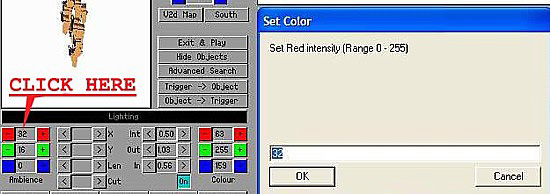
New Room Infos
This feature is not hidden but perhaps it's better to be reminded of its existence so as to explain the meaning of different new entries.

There are changes in Room Infos for the following entries:
Selected Block [ X:21 Y:75 F:3 C:28 ]
When
selection is only 1 sector wide (1x1) there are two new elements in
Selected Block infos: "F:" is "Floor for current sector" and "C:" is
"Ceiling for current sector". When selection is larger than a single
block there are new elements: "W:" is "Width of selection" and "H:" is
"Height of selection"
Moveables: 28 of 1024
The generic term "Objects"
has been replaced with "Moveables". Now the max limit for moveables in
the map is 1024.
Statics: 427
This is the number of static items in
the whole project. There is no global limit for statics but static items
and moveables can't surpass a limit of 100 items per room.
Items: 956 of 6000
"Item" is a generic object you
place in the project. Moveables, statics, triggers and all effects
(lights, sounds, sinks etc) are "items". In the old winroomedit the
maximum limit for items was 2000. This limit has been extended to 6000.
Please note, the number you see in parentheses when you click over an
object in the map is the item index for that object.
Textures: 304 of 1024
New info for the number of
textures loaded in the current map and the max limit of textures. In old
winroomedit the limit was 256 textures 64x64 pixels. Now the limit is
1024 textures 64x64 pixels (v49 project) or 256 textures 128x128 (v50
project).
TexInfos: 328 of 1024
New info to signal another
limit that is very important. Tex infos are records where the origin
(x,y) and size (sx, sy) for each texture or its portion applied in the
project is stored.
The first 256 texinfos are forced to handle the
first 256 texture in the tga map. This happens regardless of whether you
use them all or not.
Current Texture: 0
Shows the texinfo index for
current texture. Note you can read a meaningful value in this field only
by clicking with the right mouse button over a texture already placed in
the project. Simply clicking a texture in the map doesn't change this
field.
Effects 175 of 768
Shows number of effects (light,
spot, shadow, sink, sound) placed in the map and the max limit for
effects.
Scrolling Texture Map
Now you can use the mouse wheel to scroll the texture map. On some notebooks the touchpad's wheel simulation is not recognized but you can try to change touchpad settings to resolve this problem. In some circumstances, WinRoomEdit can lose the link with the mouse wheel. To resolve this problem just hit SHIFT or ARROW keys or click with the left mouse button in 3d panel.
Removing Spin Effect
On modern computers with fast processors, winroomedit
can zoom and spin too fast to be workable. To remedy this problem the
input synchronisation has been changed and a new slow down function has
been added which is activated by pressing the (left) SHIFT key.
To use SHIFT slow down you have to keep down the left shift key while
you are hitting the arrows or the PgUp/PgDown keys. You can change the
slow down factor using a combination of SHIFT + 1-9 keys (SHIFT 1 being
the least change up to SHIFT 9 for maximum slow down). Please note, you
have to use generic numeric keys and not the numeric pad. The factor you
choose will be stored in memory. The default value for the slow down
factor is 3.
Removed bug in Sound Texture Map
The old room editor had an annoying bug when preserving sounds applied to the texture map. Occasionally you had to save the sound map (with "Save Texture Snds" button) and reload it before performing an output wad (with "Load Texture Snds" button) because sometimes the sound texture map was "lost" for mysterious reasons. Now that bug should never occur. This bug was removed from the Load Tga button.